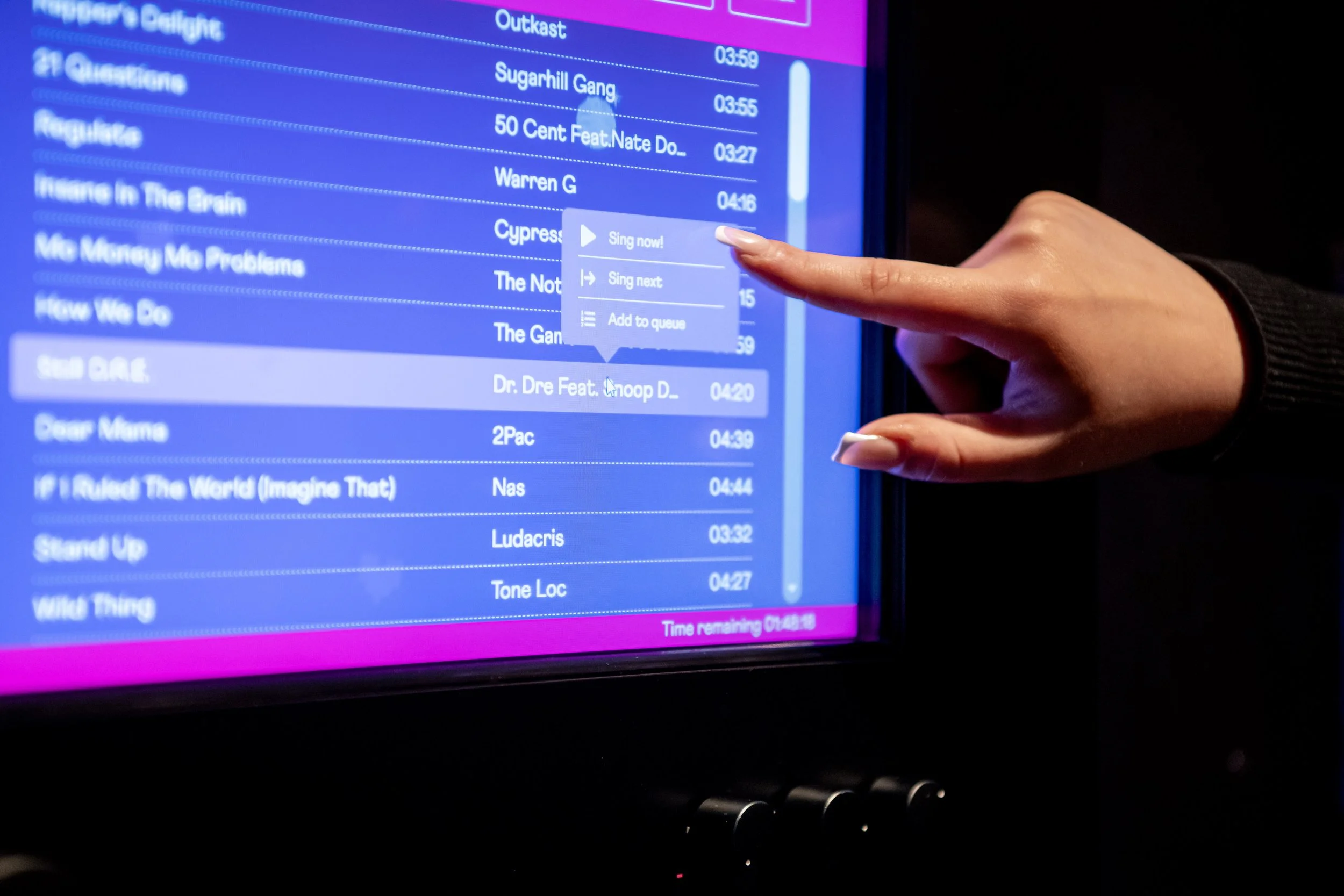How to get support:
For IT support cases get in touch with our friendly team, support available Monday to Friday 9am to 5pm (excluding bank holidays).
Email itsupport@luckyvoice.com or:

Not sure how to get your mixers, speakers, or microphones working perfectly? Whether you're starting from scratch or just need help fine-tuning your AV setup, our resources and support service are here for you.
We partner with PSA, the expert team behind AV installations at all our Lucky Voice karaoke bars, so every organisation can manage their karaoke technology with full confidence and compliance. With our licensing support and guidance, you'll create a professional karaoke experience with maximum compliance and minimum risk.
PSA are there for installation & set up issues, and Lucky Voice IT support will be your go to for last-minute tech support:
Mixer and sound system setup
Microphone and wireless configurations
Screen and projector installation
Troubleshooting and optimisation

Why use our support service?
Helps you stay compliant with licensing requirements in England, Wales, or Scotland
Provides date-stamped service actions to protect your account
Ensures access to the latest support resources and technology compliance advice
Get started today. Simply submit a support ticket or whatsapp us. Our team is always here to offer you the guidance and resources you need to create and manage a professional karaoke experience from your very first day.

IT FAQs - Troubleshooting & Support
-
Try restarting the Lucky Voice Enterprise app. Just type your management code + R in the search bar (e.g., 1234R). This solves most common issues.
-
You’ll need to reboot the pod:
Hard Reboot: Hold the physical power button for 10 seconds.
Soft Reboot: Tap the start button on the touchscreen and select Restart.
-
Go through this checklist:
Test sound outside the software: Exit Lucky Voice and play a YouTube video.
Still no sound?
Open the sound mixer and check the Lucky Voice volume slider.
Confirm the speakers are on and plugged in.
Try different USB/audio ports or swap in a different speaker.
-
Make sure your TV/second screen is powered on before the PC.
If displays are swapped:
Tap “Switch screen placement” at the bottom of the lyrics screen.
Or exit the software → right-click desktop → Display Settings → set the touchscreen as your main display.
-
Check internet connection – reconnecting should unlock the pod.
Still locked? Contact your account manager or call us on 01322 721372.
-
Scroll down and click Submit your ticket.
Or contact us via:
Email
Phone
Support form on the website
Support hours: Mon–Fri, 9am–5pm GMT (excluding UK bank holidays)
-
To get your issue resolved faster, please include:
Your business name and venue
The pod ID (if known)
Preferred contact method + details
A clear description of the issue and what steps you've already taken
Ensure the karaoke PC is powered on and connected to the internet for remote access
-
In the song search bar, type your management code + E to exit, or + R to restart (e.g., 123456e)
Or press Alt + F4 on a keyboard